外观
11.按需引入:实现组件库的按需引入功能
3355字约11分钟
2024-10-06
组件库会包含几十甚至上百个组件,但是应用的时候往往只使用其中的一部分。这个时候如果全部引入到项目中,就会使输出产物体积变大。按需加载的支持是组件库中必须考虑的问题。
目前组件的按需引入会分成两个方法:
- 经典方法:组件单独分包 + 按需导入 + babel-plugin-component ( 自动化按需引入);
- 次时代方法:ESModule + Treeshaking + 自动按需 import(unplugin-vue-components 自动化配置)。
分包与树摇(Treeshaking)
传统的解决方案就是将组件库分包导出,比如将组件库分为 List、Button、Card,用到哪个加载哪个,简单粗暴。这样写有两个弊端:
- 需要了解软件包内部构造 例: import "ui/xxx" or import "ui/package/xxx";
- 需要不断手工调整组件加载预注册。
// 全部导入
const SSYUI = require("ssy-ui-vite");
// 单独导入
const Button = require("ssy-ui-vite/button");好在后面有 babel-plugin-component,解决了需要了解软件包构造的问题。当然你需要按照约定规则导出软件包。
// 转换前
const { Button } = require("ssy-ui-vite");
// 转换后
const Button = require("ssy-ui-vite/button");随着时代的发展,esmodule 已经成为了前端开发的主流。esmodule 带来好处是静态编译,也就是说,在编译阶段就可以判断需要导入哪些包。
// 动态引入的不可确定性
const m = Math.random() > 0.5 ? require("a") : require("b");这样就给 Treeshaking 提供了可能。Treeshaking 是一种通过语法分析去除无用代码的方法。目前,Treeshaking 逐渐成为了构建工具的标配,Rollup、Vite、新版本的 Webpack 都支持了这个功能。
比如:组件库只使用了 Button。
import { Button } from "ssy-ui-vite";使用 ES 模块并且只引用了 Button,编译器会自动将其他组件的代码去掉。
自动导入黑科技
unplugin-vue-components 的 unplugin-auto-import 支持。
用户故事 (UserStory)
为组件库添加按组件分包导出功能,适配按需加载需要。
任务分解(Task)
- 实现分包导出脚本;
- 测试按需加载。
提示
本章节先实现组件的分包,类似 ElementPlus 的分包效果,至于自动导入,可以自己课后尝试实现。
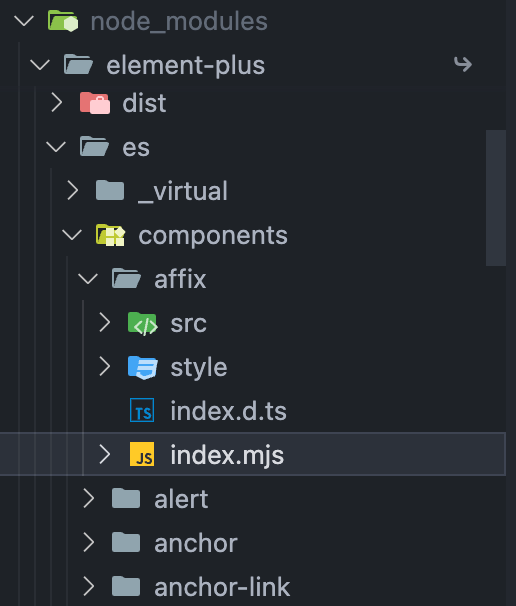
实现分包导出
分包导出相当于将组件库形成无数各子软件包,软件包必须满足以下要求:
- 每个组件有单独的文件夹;
- 有独立的 es 和 umd 等文件;
- 每个组件必须以 Vue 插件形式进行加载;
- 每个软件包还需要有单独的 css 导出;
package.json
改动较多,包括版本问题、支持 TS 脚本等,注意高亮处
这里用 exports更精细的声明了导出的文件路径
{
"name": "ssy-ui-vite",
"type": "module",
"version": "0.1.1",
"description": "",
"author": "",
"license": "ISC",
"keywords": [],
"sideEffects": false,
"exports": {
".": {
"types": "./dist/entry.d.ts",
"import": "./dist/ssy-ui.js",
"require": "./dist/ssy-ui.umd.cjs"
},
"./*": "./*"
},
"main": "./dist/ssy-ui.umd.cjs",
"module": "./dist/ssy-ui.js",
"types": "./dist/entry.d.ts",
"files": ["dist"],
"scripts": {
// ...
"build:all": "vite build",
"build:components": "tsx ./scripts/build.ts",
"build": "pnpm build:components && tsc -b tsconfig.types.json"
},
"devDependencies": {
"@types/node": "^22.7.4",
"fs-extra": "^11.2.0",
"@types/fs-extra": "^11.0.4",
"tsx": "^4.19.1",
"typescript": "5.5.4"
// ...
}
// ...
}pnpm i安装
注意
注意 scripts.build 命令里的 tsconfig.types.json文件,根目录下创建这个文件,在打包时需根据这个文件里的配置来生成组件库的类型文件。
tsconfig.type.json
{
"extends": "./tsconfig.json",
"compilerOptions": {
"rootDir": "./src" /* 指定输出文件目录(用于输出),用于控制输出目录结构 */,
"declaration": true /* 生成相关的 '.d.ts' 文件。 */,
"declarationDir": "./dist" /* '.d.ts' 文件输出目录 */,
"emitDeclarationOnly": true /* 只生成声明文件,不生成 js 文件 */
},
"include": ["src/**/*"],
"exclude": ["**/test/**/*"] // 排除不需要的文件
}vite.config.ts
/// <reference types="vitest/config" />
import type { BuildOptions } from "vite";
import { resolve } from "node:path";
import vue from "@vitejs/plugin-vue";
import vueJsx from "@vitejs/plugin-vue-jsx";
import UnoCSS from "unocss/vite";
import { defineConfig } from "vite";
const rollupOptions: BuildOptions["rollupOptions"] = {
external: ["vue"], // 将这些模块保留在 bundle 之外
output: {
globals: {
vue: "Vue",
},
exports: "named",
},
};
// https://vitejs.dev/config/
export default defineConfig({
plugins: [vue(), vueJsx(), UnoCSS()],
resolve: {
alias: {
vue: "vue/dist/vue.esm-bundler",
},
},
test: {
globals: true,
environment: "happy-dom",
},
build: {
rollupOptions,
minify: "terser", // boolean | 'terser' | 'esbuild'
sourcemap: false, // 输出单独 source文件
reportCompressedSize: true, // 生成压缩大小报告
cssCodeSplit: true,
// 添加库模式配置
lib: {
entry: resolve(__dirname, "src/entry.ts"),
name: "SSYUI",
fileName: "ssy-ui",
// 导出模块格式
formats: ["es", "umd"],
},
},
});修改vite.config.ts的 rollupOptions的 exports 的值,允许具名导出和默认导出同时存在。
import type { BuildOptions } from "vite";
const rollupOptions: BuildOptions["rollupOptions"] = {
external: ["vue"], // 将这些模块保留在 bundle 之外
output: {
globals: {
vue: "Vue",
},
exports: "named",
// 自定义构建结果中的静态资源名称
// assetFileNames(chunkInfo) {
// const assetNames = chunkInfo.names || []
// if (assetNames.includes('index.css')) {
// return 'style.css' // 自定义的 CSS 文件名
// }
// return '[name].[ext]' // 其他资源文件的命名规则
// },
},
};重构代码结构
在原有代码上进行重构,src文件夹结构如下:
- src
- button
- test
- Button.test.ts
- Button.tsx
- index.ts
- test
- link
- Link.tsx
- index.ts
- utils
- with-install.ts
- entry.ts
- plugins.ts
- index.ts
- button
- 组件入口
index.ts默认作为插件导出。
button/index.ts
import { withInstall } from "../utils/with-install";
import _Button from "./Button";
export { buttonProps } from "./Button";
export type { ButtonColor, ButtonProps, ButtonSize } from "./Button";
// 给组件添加注册方法
export const Button = withInstall(_Button);
export default Button;
// 组件类型声明
declare module "vue" {
export interface GlobalComponents {
SButton: typeof Button;
}
}button/Button.jsx
import type { ExtractPropTypes, PropType } from "vue";
import { defineComponent } from "vue";
import "virtual:uno.css";
export type ButtonSize = "small" | "medium" | "large";
export type ButtonColor =
| "black"
| "gray"
| "red"
| "yellow"
| "green"
| "blue"
| "indigo"
| "purple"
| "pink";
export const buttonProps = {
// 颜色
color: {
type: String as PropType<ButtonColor>,
default: "blue",
},
/**
* 尺寸
* @example 'small' | 'medium' | 'large'
*/
size: {
type: String as PropType<ButtonSize>,
default: "medium",
},
// 是否圆角
round: {
type: Boolean,
default: false,
},
// 是否扁平
plain: {
type: Boolean,
default: false,
},
// 图标
icon: {
type: String,
default: "",
},
} as const;
export type ButtonProps = ExtractPropTypes<typeof buttonProps>;
export default defineComponent({
name: "Button",
props: buttonProps,
setup(props, { slots }) {
const size = {
small: {
x: "2",
y: "1",
text: "sm",
},
medium: {
x: "3",
y: "1.5",
text: "base",
},
large: {
x: "4",
y: "2",
text: "lg",
},
};
return () => (
<button
class={`
mx-1
hover:scale-105
hover:text-white
transition duration-300 ease-in-out transform
py-${size[props.size].y}
px-${size[props.size].x}
${props.round ? "rounded-full" : "rounded-lg"}
bg-${props.color}-${props.plain ? "100" : "500"}
hover:bg-${props.color}-400
border-${props.color}-${props.plain ? "500" : "500"}
cursor-pointer
border-solid
text-${props.plain ? `${props.color}-500` : "white"}
text-${size[props.size].text}
`}
>
{props.icon !== "" ? (
<i class={`i-ic-baseline-${props.icon} p-3`}></i>
) : (
""
)}
{slots.default ? slots.default() : ""}
</button>
);
},
});utils/with-install.ts
import type { App, Component } from "vue";
export type WithInstall<T> = T & {
install: (app: App) => void;
};
// 组件前缀
const componentPrefix = "S";
export function withInstall<T extends Component>(options: T) {
(options as Record<string, unknown>).install = (app: App) => {
const { name } = options;
if (name) {
app.component(componentPrefix + name, options);
}
};
return options as WithInstall<T>;
}类似的,我们再新建 Link 链接组件,编写 Link.tsx,对链接组件定义颜色、大小等属性,并导出。
link/Link.tsx
import type { ExtractPropTypes, PropType } from "vue";
import { defineComponent } from "vue";
import "virtual:uno.css";
export type LinkSize = "small" | "medium" | "large";
export type LinkColor =
| "black"
| "gray"
| "red"
| "yellow"
| "green"
| "blue"
| "indigo"
| "purple"
| "pink";
export const linkProps = {
size: {
type: String as PropType<LinkSize>,
default: "medium",
},
color: {
type: String as PropType<LinkColor>,
default: "purple",
},
};
export type LinkProps = ExtractPropTypes<typeof linkProps>;
export default defineComponent({
name: "Link",
props: linkProps,
setup(props, { slots }) {
const size = {
small: {
x: "2",
y: "1",
text: "sm",
},
medium: {
x: "3",
y: "1.5",
text: "base",
},
large: {
x: "4",
y: "2",
text: "lg",
},
};
return () => (
<a
class={`
hover:text-white
cursor-pointer
py-${size[props.size].y}
px-${size[props.size].x}
text-${`${props.color}-500`}
text-${size[props.size].text}
hover:bg-${props.color}-400
`}
>
<span> {slots.default ? slots.default() : "默认链接"} </span>
</a>
);
},
});link/index.ts
import { withInstall } from "../utils/with-install";
import _Link from "./Link";
export { linkProps } from "./Link";
export type { LinkColor, LinkProps, LinkSize } from "./Link";
export const Link = withInstall(_Link);
export default Link;
declare module "vue" {
export interface GlobalComponents {
SLink: typeof _Link;
}
}提示
可以删除或者注释掉之前写的 JSXButton.tsx 和 SFCButton.vue 文件,目前不需要。
编写分包导出脚本
默认导出方式是通过配置 vite.config.ts 的 build 属性完成。但是在分包导出的时候需要每个组件都分别配置自己的配置文件,而且需要由程序自动读取组件文件夹,根据文件夹的名字遍历打包。
项目根目录新建 scripts/build.ts 文件,该文件主要做如下事情:
- 读取组件文件夹,遍历组件库文件夹
- 为每个模块定制不同的编译规则。编译规则如下:
- 导出文件夹为 dist/ <组件名>/ 例:
dist/button - 导出模块名为:
index.js、index.umd.js
build.ts 内容如下:
import type { InlineConfig } from "vite";
import path from "node:path";
import { fileURLToPath } from "node:url";
import fs from "fs-extra";
import { build } from "vite";
// const __dirname = new URL('.', import.meta.url).pathname // 在windows上无法获得正确路径
const __dirname = path.dirname(fileURLToPath(import.meta.url)); // 更强的跨平台兼容性
// 全量打包
const buildAll = async () => {
await build();
const srcDir = path.resolve(__dirname, "../src/");
fs.readdirSync(srcDir)
.filter((name) => {
// 只要目录不要文件,且里面包含index.ts
const componentDir = path.resolve(srcDir, name);
const isDir = fs.lstatSync(componentDir).isDirectory();
return isDir && fs.readdirSync(componentDir).includes("index.ts");
})
.forEach(async (name) => {
const outDir = path.resolve("./dist", name);
const custom = {
lib: {
entry: path.resolve(srcDir, name),
name, // 导出模块名
fileName: `index`,
formats: [`es`, `umd`],
},
outDir,
};
await build({
build: custom,
} as InlineConfig);
});
};
buildAll();修改入口文件
修改 entry.ts ,导出单独组件、类型和插件
plugins.ts
import type { Plugin } from "vue";
import { Button } from "./button";
import { Link } from "./link";
const plugins: Plugin[] = [Link, Button];
export default plugins;entry.ts
import { version } from "../package.json";
import plugins from "./plugins";
import "virtual:uno.css";
// 导出组件
export * from "./button";
export * from "./link";
// 导出插件
export default {
install(app) {
plugins.forEach((c) => app.use(c));
},
version,
};在 package.json 中添加打包脚本
{
"scripts": {
"build:all": "vite build",
"build:components": "tsx ./scripts/build.ts",
"build": "pnpm build:components && tsc -b tsconfig.types.json"
}
}执行打包操作
pnpm build效果 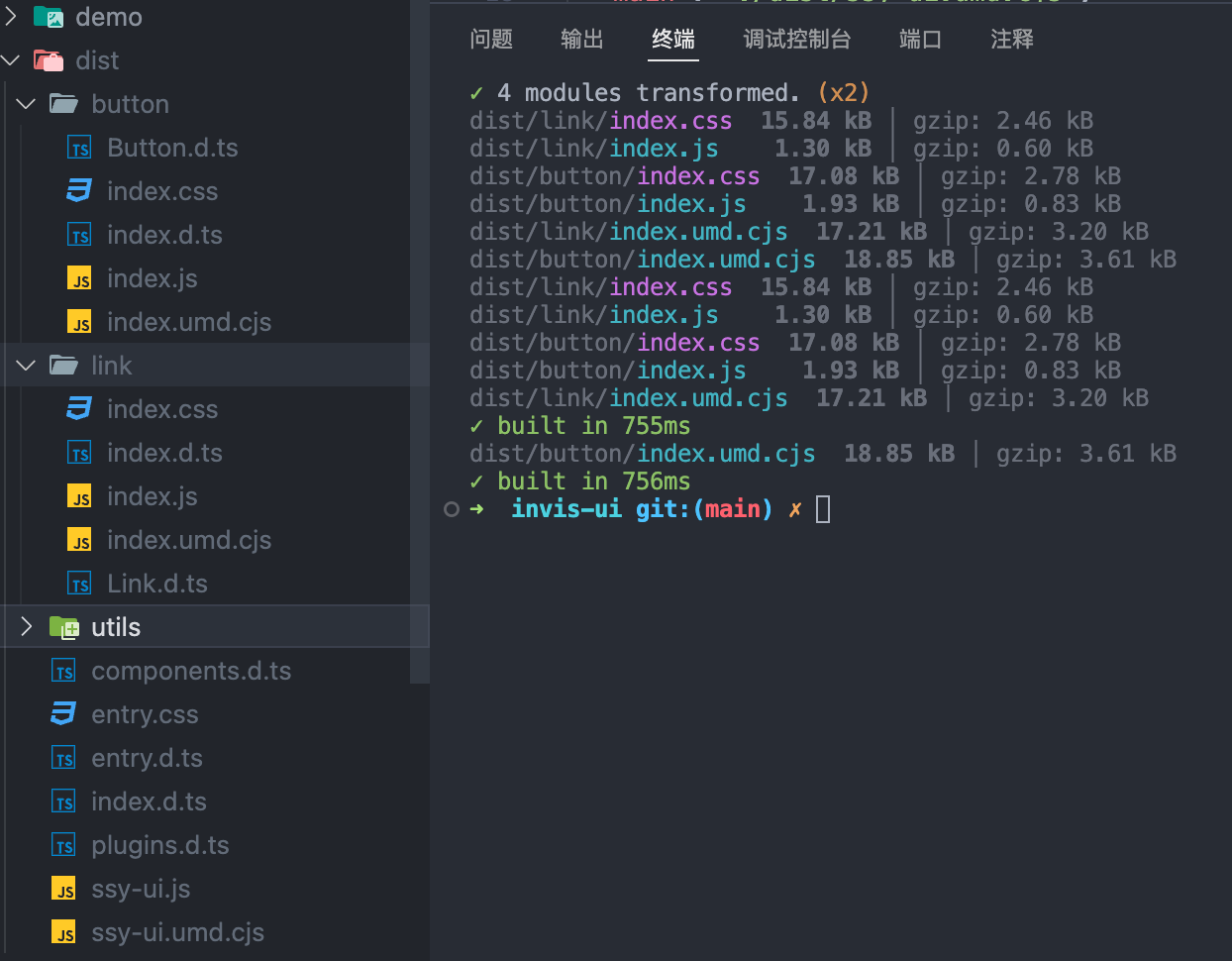
测试按需加载
在 demo 文件夹下写两个示例
- 测试 Button 按钮,只调用 Button 子包中的 js、css 就可以了
button.html
<!DOCTYPE html>
<html lang="en">
<head>
<meta charset="UTF-8" />
<meta http-equiv="X-UA-Compatible" content="IE=edge" />
<meta name="viewport" content="width=device-width, initial-scale=1.0" />
<title>按需引入</title>
</head>
<body>
<h2>按需引入:按钮组件</h2>
<div id="app"></div>
<link rel="stylesheet" href="../dist/button/index.css" />
<script src="../node_modules/vue/dist/vue.global.js"></script>
<script src="../dist/button/index.umd.cjs"></script>
<script>
const { createApp } = Vue;
const { Button } = button;
console.log("SSYUI:Button", Button);
createApp({
template: `
<div style="margin-bottom:20px;">
<SButton color="blue">主要按钮</SButton>
<SButton color="green">绿色按钮</SButton>
<SButton color="gray">灰色按钮</SButton>
<SButton color="yellow">黄色按钮</SButton>
<SButton color="red">红色按钮</SButton>
</div>
<div style="margin-bottom:20px;">
<SButton color="blue" plain>朴素按钮</SButton>
<SButton color="green" plain>绿色按钮</SButton>
<SButton color="gray" plain>灰色按钮</SButton>
<SButton color="yellow" plain>黄色按钮</SButton>
<SButton color="red" plain>红色按钮</SButton>
</div>
<div style="margin-bottom:20px;">
<SButton size="small" plain>小按钮</SButton>
<SButton size="medium" plain>中按钮</SButton>
<SButton size="large" plain>大按钮</SButton>
</div>
<div style="margin-bottom:20px;">
<SButton color="blue" round plain icon="search">搜索按钮</SButton>
<SButton color="green" round plain icon="edit">编辑按钮</SButton>
<SButton color="gray" round plain icon="check">成功按钮</SButton>
<SButton color="yellow" round plain icon="message">提示按钮</SButton>
<SButton color="red" round plain icon="delete">删除按钮</SButton>
</div>
<div style="margin-bottom:20px;">
<SButton color="blue" round plain icon="search"></SButton>
<SButton color="green" round plain icon="edit"></SButton>
<SButton color="gray" round plain icon="check"></SButton>
<SButton color="yellow" round plain icon="message"></SButton>
<s-button color="red" round plain icon="delete"></s-button>
</div>
`,
})
.use(Button)
.mount("#app");
</script>
</body>
</html>link.html
<!DOCTYPE html>
<html lang="en">
<head>
<meta charset="UTF-8" />
<meta http-equiv="X-UA-Compatible" content="IE=edge" />
<meta name="viewport" content="width=device-width, initial-scale=1.0" />
<title>按需引入</title>
</head>
<body>
<h2>按需引入:超链接组件</h2>
<div id="app"></div>
<link rel="stylesheet" href="../dist/entry.css" />
<script src="../node_modules/vue/dist/vue.global.js"></script>
<script src="../dist/Link/index.umd.cjs"></script>
<script>
const { createApp } = Vue;
const { Link } = link;
// console.log('vue', Vue)
console.log("SSYUI:Link", Link);
createApp({
template: `
<div style="margin-bottom:20px;">
<s-link size="small"></s-link>
<SLink size="medium" color="green">中号链接</SLink>
<SLink size="large" color="blue">大号链接</SLink>
</div>
`,
})
.use(Link)
.mount("#app");
</script>
</body>
</html>启动,访问
http://localhost:5173/demo/button.html
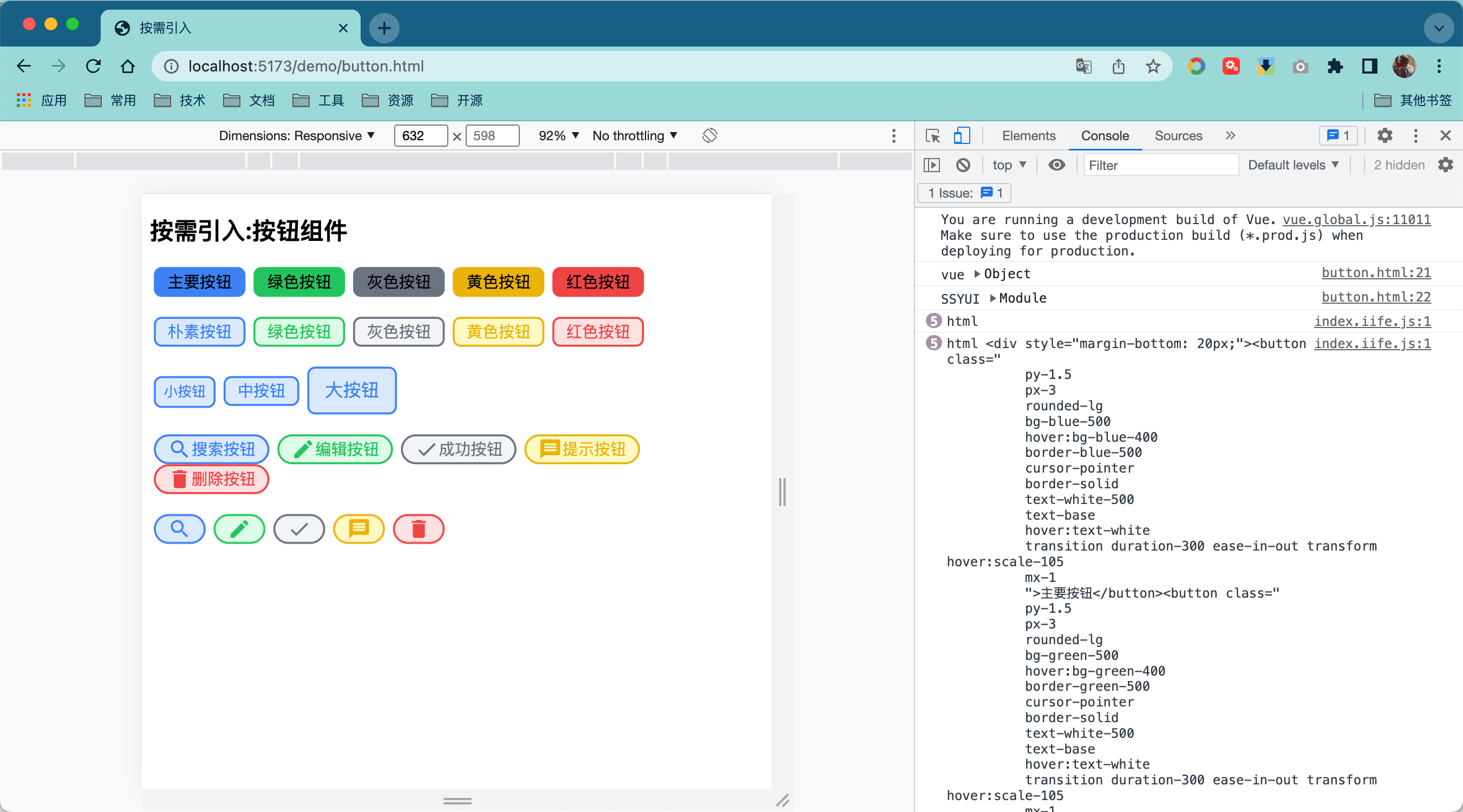
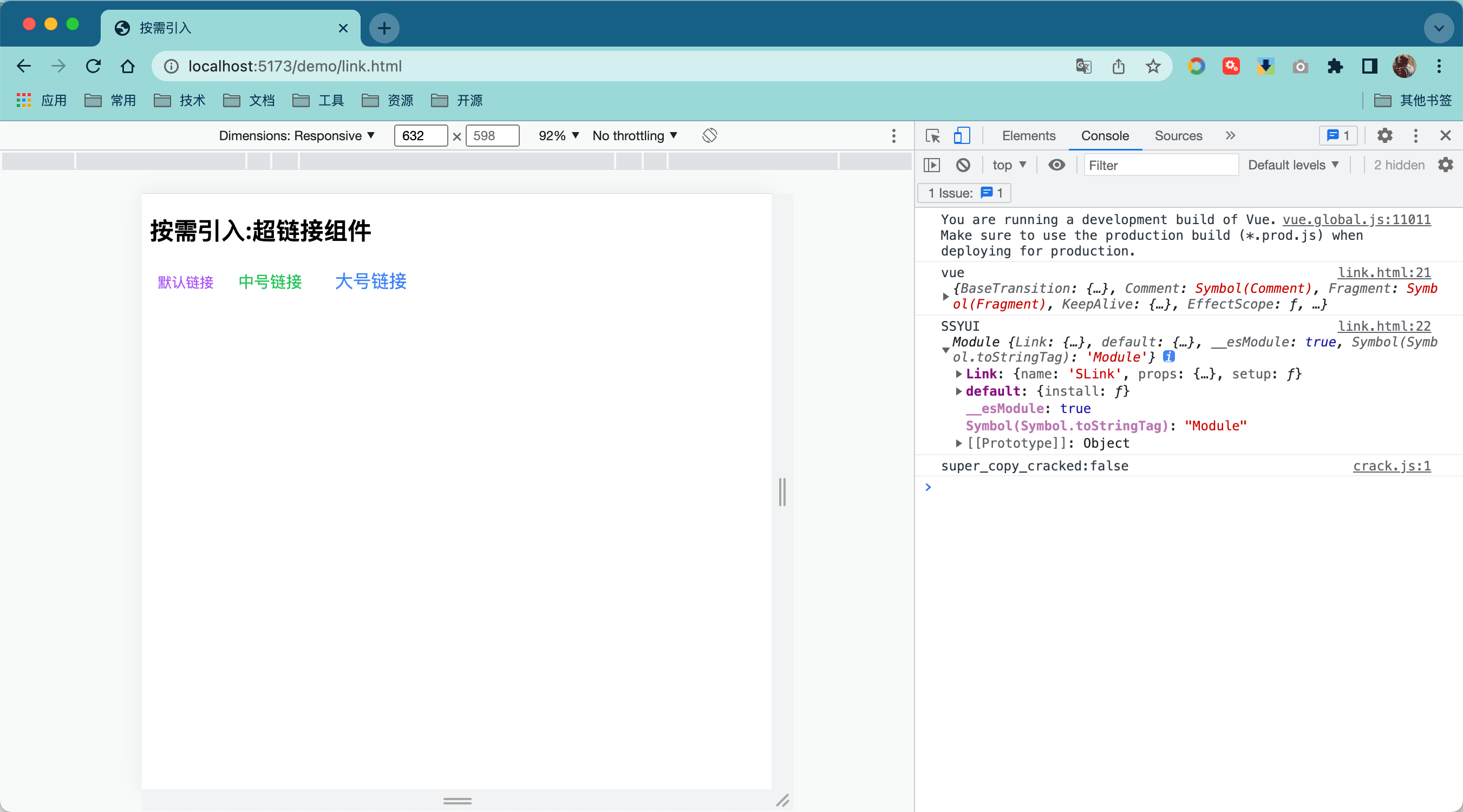
添加 vue-tsc
tsc 无法给 .vue 文件生成类型,若是使用 SFC 编写组件,则可以使用 vue-tsc。
pnpm i vue-tsc -D修改文件
tsconfig.types.json
{
"extends": "./tsconfig.json",
"compilerOptions": {
"rootDir": "./src" /* 指定输出文件目录(用于输出),用于控制输出目录结构 */,
"declaration": true /* 生成相关的 '.d.ts' 文件。 */,
"declarationDir": "./dist" /* '.d.ts' 文件输出目录 */,
"emitDeclarationOnly": true /* 只生成声明文件,不生成 js 文件 */,
"outDir": "./dist"
},
"include": ["src/**/*"],
"exclude": ["**/test/**/*"] // 排除不需要的文件
}package.json
"scripts": {
// ...
"build:all": "vite build",
"build:components": "tsx ./scripts/build.ts",
"build": "pnpm build:components && pnpm type:build",
"typecheck": "vue-tsc --noEmit",
"type:build": "vue-tsc -b --declaration --emitDeclarationOnly tsconfig.types.json",
"clean:dist": "rimraf dist"
},eslint.config.mjs
import antfu from "@antfu/eslint-config";
export default antfu({
unocss: true,
vue: true,
typescript: true,
// 在Flat配置中不再支持' .eslintignore ',请使用' ignore '代替
ignores: ["**/test"],
// 取消 Anthony 喜好的一些固执己见的规则。
lessOpinionated: true,
formatters: {
css: true,
html: true,
},
rules: {
"ts/no-empty-object-type": "off",
},
});添加一个 SFC 组件
例如,在 src 下新建 avatar 文件夹,在里面添加如下文件
avatar.ts
export interface AvatarProps {
url: string;
round: boolean;
size: string;
}Avatar.vue
<script lang="ts" setup>
import type { AvatarProps } from "./avatar";
defineOptions({
name: "Avatar",
});
const { round = false, size = "24px" } = defineProps<AvatarProps>();
</script>
<template>
<img
:src="url"
alt=""
class="object-cover"
:class="round ? 'rounded-full' : 'rounded-lg'"
:style="{ width: size, height: size }"
/>
</template>index.ts
import { withInstall } from "../utils/with-install";
import _Avatar from "./Avatar.vue";
export const Avatar = withInstall(_Avatar);
export default Avatar;
declare module "vue" {
export interface GlobalComponents {
SAvatar: typeof Avatar;
}
}接着在 plugins.ts和entry.ts文件里添加组件的导出。运行 pnpm build打包后写一个 demo 测试下这个 Avatar 组件。
复盘
本节的主要内容是为组件库添加分包导出功能,使组件库提供按需加载。组件库具备良好的按需加载能力,可以使提高页面性能。虽然目前 ESM Treeshaking 已经非常流行,但是还是有很多场合需要分包按需引入的支持。
另外,分包引入需要每个子组件包都分别使用不同的配置调用 vite 导出。这需要编写相对较为复杂的脚本完成。工程化中很重要的一部分就是要根据实际需求编写自动化的脚本。
最后留一些思考题:
- 组件如何才能实现按需引入?
- 如何实现组件分包导出?